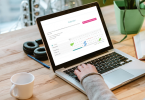Get the most from your Presentation Page
To present your Bed and Breakfast in the most effective way, follow a few simple steps in the Innkeeper Service:
- Add an appealing description of your Bed and Breakfast
- Add rooms and prices to your presentation page
- Add attractive photos of your B&B
Once you have completed this process, your listing will be activated. Your Bed and Breakfast will be visible to visitors.
Adding rooms and prices is important
Guests who are searching for a B&B want to know exactly what they are getting. They want to know about the facilities available in the room before they make a reservation. State clearly which facilities are available in each room, the price, and any conditions you may have.
Adding rooms to your Presentation page
- Go to the ‘Innkeeper Service’
- Go to the ‘My Listing’ menu and select ‘Rooms’
Add your rooms one by one. For each room fill in the room name, type (apartment/ room) and beds available. Check the facilities and conditions that apply to the room in question.
Pay attention to your room description
Make sure you have a good room description ( up to 300 characters). Describe briefly and concisely the style and name the strong points. Do you have a king-size bed? A walk-in shower or a bath? Is there a kitchen or a private sitting room? Don’t forget to mention the beautiful view!
Adding room prices
Once you have added and saved all the information about your rooms, go to the menu and select ‘Room Prices’. For each room indicate the price and which currencies you accept. With an extensive listing, it is possible to set variable room rates. Think of weekend rates or discounts for longer stays.
Adding room photos to your Presentation Page
Once you have completed the description of your B&B and added information on your rooms and prices, you should add attractive photos. You can find more information in the post ‘Adding Photos to your Presentation Page’.
Managing information
You can edit your description or prices at any time. Go to the menu, select ‘My Listing’ and then ‘Rooms’. Then you can change the details. After you click ‘save’ your changes will be immediately visible on your presentation page.
We’re here to help
If you have further questions, then feel free to contact us. We’re always here to help.
Articles about getting the most from your presentation page
Share this article: